Multi Layer Stack
Multi Layer Stack
Layer text, images, buttons, movies
Layer text, images, buttons, movies
RapidWeaver Stacks add-on info:
Layer all kind of different stacks. Text, logo, image, buttons, movies, slideshows on top of a… text, logo, image, buttons or movies. One layer that centers the content within the frame and 4 other layers you can position anywhere within the Stack.
You didn't think this could be done with RapidWeaver + Stacks – that easy!
But that's not all. Working with layers – you need to think responsive. What will happen when viewed on smaller screens – mobiles? You got all the settings to make everything look perfect on mobiles too. You can hide or scale stacks added as layers!
It's great for:
Banners, headers, images with captions, slideshows or movies with text, images or buttons on top. Well – it's just great!
The example below – buttons and an image on top of a video – comes with the MultiLayer Stack along with the HiTuber Stack (free).
Special features:
Option to animate the four 'other layers'. FastPicker adds default Stacks with the click of just one button. Add a text stack – then move it to the right position. Faster than picking Stacks (like buttons) from the Library.
Keywords:
RapidWeaver, stacks, responsive, layer, position, animation.
Layer all kind of different stacks. Text, logo, image, buttons, movies, slideshows on top of a… text, logo, image, buttons or movies. One layer that centers the content within the frame and 4 other layers you can position anywhere within the Stack.
You didn't think this could be done with RapidWeaver + Stacks – that easy!
But that's not all. Working with layers – you need to think responsive. What will happen when viewed on smaller screens – mobiles? You got all the settings to make everything look perfect on mobiles too. You can hide or scale stacks added as layers!
It's great for:
Banners, headers, images with captions, slideshows or movies with text, images or buttons on top. Well – it's just great!
The example below – buttons and an image on top of a video – comes with the MultiLayer Stack along with the HiTuber Stack (free).
Special features:
Option to animate the four 'other layers'. FastPicker adds default Stacks with the click of just one button. Add a text stack – then move it to the right position. Faster than picking Stacks (like buttons) from the Library.
Keywords:
RapidWeaver, stacks, responsive, layer, position, animation.
Stacks settings: